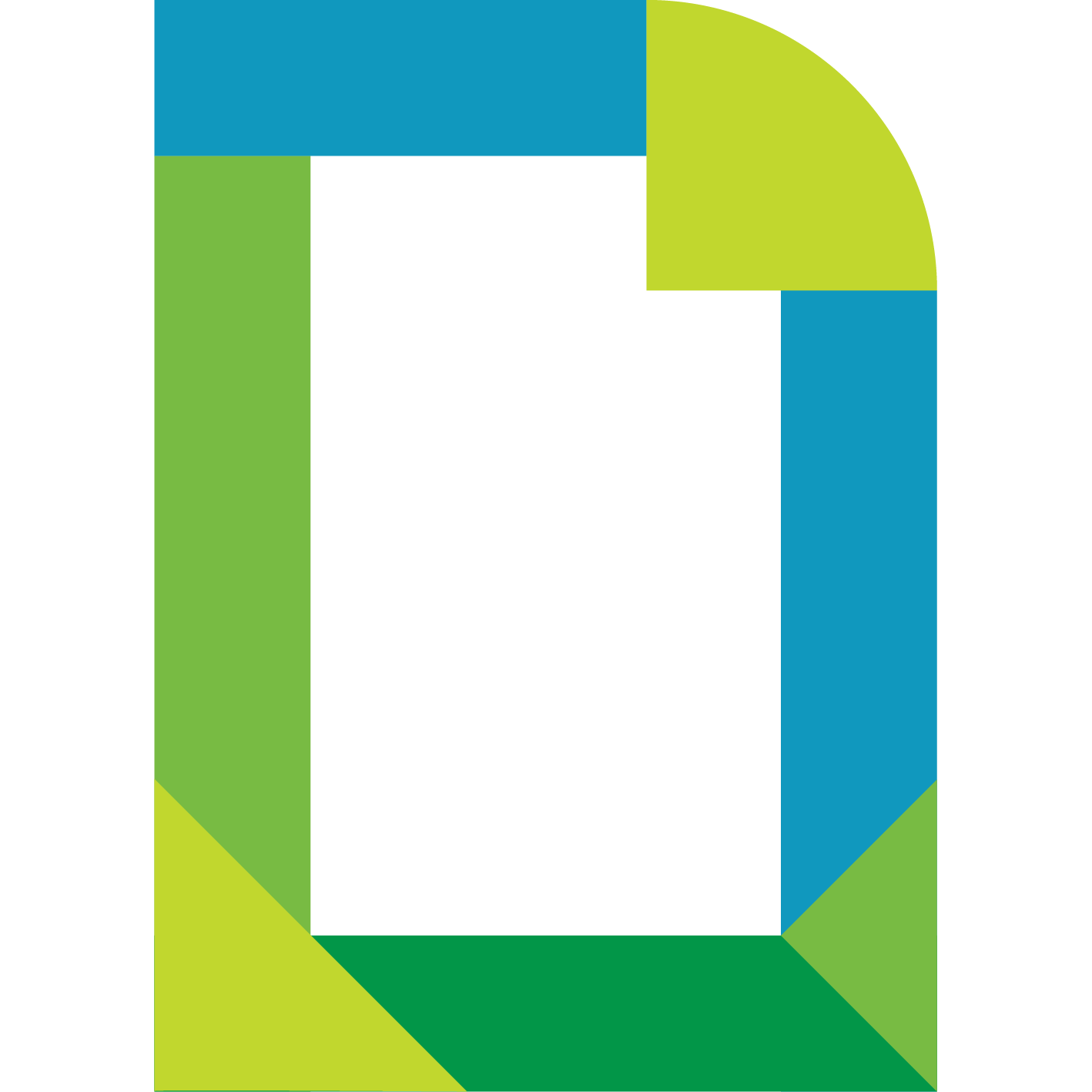Deployment
User permissions
For Management Pack to work it requires a creation of new user with admin privileges in your Brocade environment.
Conection requirements
Make sure you have a working connection between your chosen Cloud Proxy and Brocade Switch with HTTPS protocol on port 443.
Each adapter is connecting to single Brocade Switch.
There is also required connection between Cloud Proxy and registry.indevops.com on ports 80 and 443.
Installing Management Pack
Pre-pull adapter's container image
Adapter's container must be pre-pulled on cloud proxy instances.
- SSH as
rootto cloud-proxies belonging to the collector group where adapter is to be ran. - Login to docker registry using
docker login registry.indevops.com.- Use Harbor robot account designated for that deployment - ask ASI team to generate a token.
- Pull container image using
docker pull <IMAGE NAME>.- Image name can be found on release page for a given version of the management pack.
Install PAK file
- Download PAK file for version matching the pre-pulled adapter container image.
- PAK file can be found on release page for a given version of the management pack.
- Login to VMware Aria Operations and go to 'Data Sources > Integrations > Repository > Add' and upload the PAK file, selecting both:
Install the PAK file even if it is already installedIgnore the PAK file signature checking
- Install the management pack.