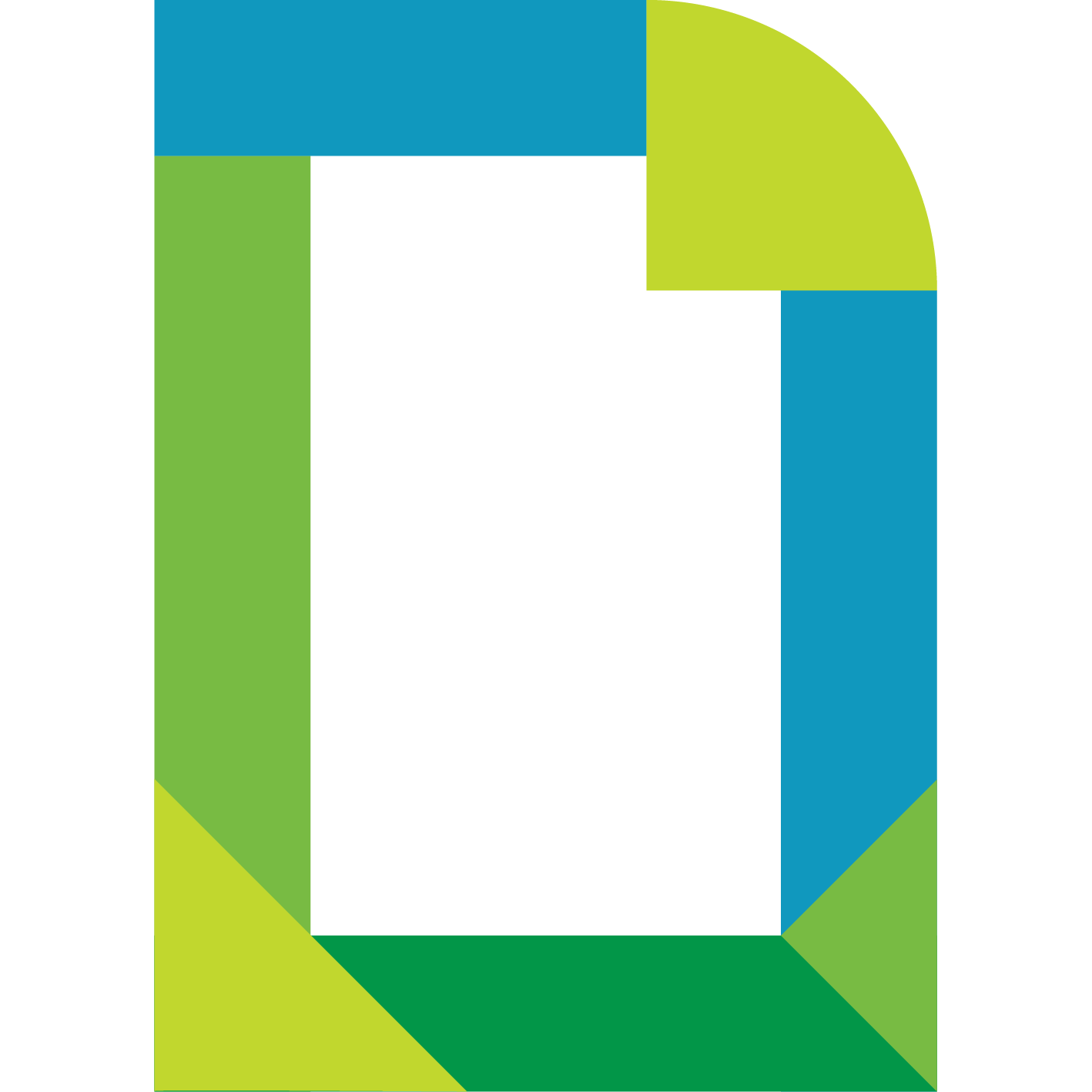Deployment
User Permissions and Connection Requirements
| Category | Description |
|---|---|
| User Permissions | The addon requires the creation of a dedicated user with administrative privileges within your UptimeDC environment. |
| Adapter to UptimeDC Server | Each adapter should be connected to a single UptimeDC Server for optimal performance and management. |
| Cloud Proxy to UptimeDC Server | Ensure a stable connection between the selected Cloud Proxy and the UptimeDC Server using the HTTPS protocol on port 443. |
| Cloud Proxy to Registry | A reliable connection between the Cloud Proxy and registry.indevops.com is required, accessible via port 443. |
Pre-Deployment Steps
Configure tracking attributes in UptimeDC
- In Attributes Changed Tracker select the following attributes and save:
AdministratorAgreementAirFlowBGUIDCmdbIDCmdbStatusCore AmountCPU TypeCPU ArchitectureCustom Attribute 1Custom Attribute 2Custom Attribute 3Custom Device CategoryCustom Device ItemCustom Device ManufacturerCustom Device TypeDevice IDEnd Of Maintenance DateEnd Of Warranty DateEnvironmentFloor Load CapacityFloor Load UsageHardware StatusHeat ActualHeat RatedHumidityInstallation DateInventory NumberIssued from Store ByIssued from Store DateLoad CapacityLoad UsageLocation AddressManufacture Model NameModel DescriptionOwnerPhysical CPU AmountPhysical PositionPower ActualPower RatedPower UsedPower User DefinedPurchase DateRAMRaw CapacityReceived in Store ByReceived in Store DateSerial NoService AgreementService TagStatusSupplierTechnical Contact PersonTemperatureUser Label
- In Ralph Tracker select attributes and name them (column: Ralph Attribute) according to the following table:
| Attribute | Ralph Attribute |
|---|---|
| Administrator | administrator |
| Agreement | agreement |
| Air Flow | airFlow |
| Category | category |
| Cmdb ID | cmdbId |
| Cmdb Status | cmdbStatus |
| Core Amount | coreAmount |
| CPU Architecture | cpuArchitecture |
| CPU Type | cpuType |
| Custom Attribute 1 | customAttribute1 |
| Custom Attribute 2 | customAttribute2 |
| Custom Attribute 3 | customAttribute3 |
| Category | customCategory |
| Item | customDeviceItem |
| Type | customDeviceType |
| Manufacturer | customManufacturer |
| Device Height | deviceHeight |
| Device ID | deviceId |
| End Of Maintenance Date | endOfMaintenanceDate |
| End Of Warranty Date | endOfWarrantyDate |
| Environment | environment |
| Floor Load Capacity | floorLoadCapacity |
| Floor Load Usage | floorLoadUsage |
| Hardware Status | hardwareStatus |
| Heat Actual | heatActual |
| Heat Rated | heatRated |
| Humidity | humidity |
| ID | id |
| Installation Date | installationDate |
| Inventory Number | inventoryNumber |
| Issued From Store By | issuedFromStoreBy |
| Issued From Store Date | issuedFromStoreDate |
| Load Capacity | loadCapacity |
| Load Usage | loadUsage |
| Location Address | locationAddress |
| Location By ID | locationById |
| Location By Name | locationByName |
| Manufacturer | manufacturer |
| Manufacturer Model Name | manufacturerModelName |
| Model | model |
| Model Description | modelDescription |
| Name | name |
| Owner | owner |
| Physical CPU Amount | physicalCpuAmount |
| Physical Position | physicalPosition |
| Power Actual | powerActual |
| Power Rated | powerRated |
| Power Used | powerUsed |
| Power User Defined | powerUserDefined |
| Purchase Date | purchaseDate |
| Rack U Capacity | rackUCapacity |
| RAM | ram |
| Raw Capacity | rawCapacity |
| Received In Store By | receivedInStoreBy |
| Received In Store Date | receivedInStoreDate |
| U Space Capacity | roomUSpaceCapacity |
| Seral No | serialNo |
| Service Agreement | serviceAgreement |
| Service Tag | serviceTag |
| Status | status |
| Supplier | supplier |
| Technical Contact Person | technicalContactPerson |
| Temperature | temperature |
| User Label | userLabel |
Installing addon
Pre-pull adapter's container image
Adapter's container must be pre-pulled on cloud proxy instances.
- SSH as
rootto cloud-proxies belonging to the collector group where adapter is to be run. - Login to docker registry using
docker login registry.indevops.com.- Use Harbor robot account designated for that deployment - provided by
INDEVOPS.
- Use Harbor robot account designated for that deployment - provided by
- Pull container image using
docker pull <IMAGE NAME>.- Image name can be found on release page for a given version of the addon.
Install PAK file
- Download PAK file for version matching the pre-pulled adapter container image.
- PAK file can be found on release page for a given version of the addon.
- Login to VMware Aria Operations and go to 'Data Sources > Integrations > Repository > Add' and upload the PAK file, selecting both:
Install the PAK file even if it is already installedIgnore the PAK file signature checking
- Install the addon.
Configure Adapter
- Go to Administration > Integrations > Repository
Use filteron the right to putINDEVOPSClick onbrick withUptimeDC
- Use button
ADD ACCOUNT - Fill the fields
Adapter fields
| Field Name | Definition |
|---|---|
| Name | A unique identifier or label for the adapter. |
| Description | A brief description of the adapter's purpose or function. |
| UptimeDC Server | Hostname or IP address of the UptimeDC Server. |
| Credentials | Authentication details (username/password). |
| Collector / Group | The collector or group managing data collection. Must be set to cloud proxy where the adapter's container image is pre-pulled. |
| UptimeDC Server Port | The port used to connect to the UptimeDC Server. |
| Skip TLS Certificate Validation (Insecure) | Flag to skip TLS/SSL certificate validation. Accepts true or false. |
| Adapter Memory Limit (MB) | Maximum memory (in MB) the adapter can use. |
| Log Level | Logging detail level: Debug for detailed logging, Normal for standard logs, Trace for extensive tracing. |